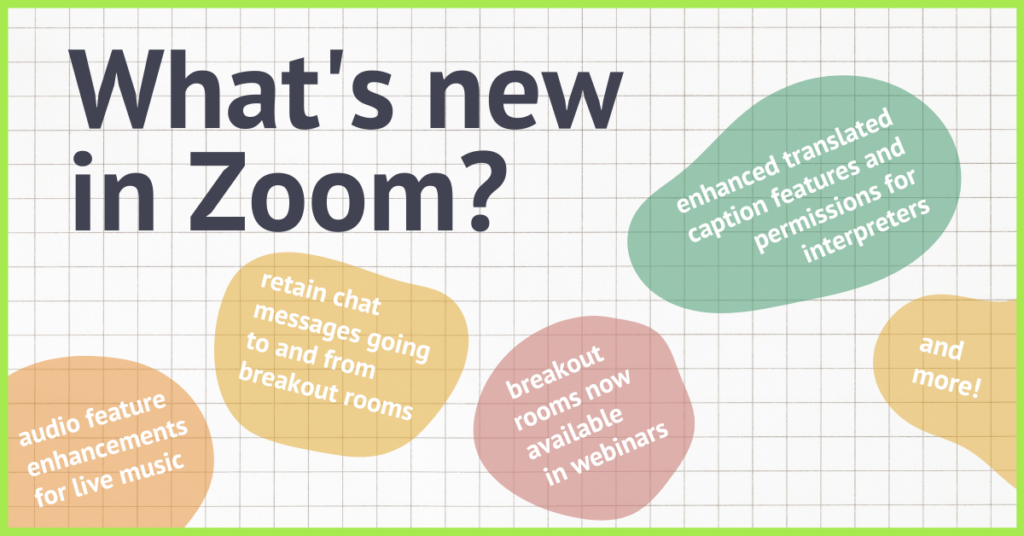2023 Summer Zoom Updates
Brought to you by On Point Studios.
*Note some features require users to be using the latest version of Zoom and/or the host to have a paid account. If you have more questions about what works best for your event needs, or want to skip the hassle of the licensing process and have us host for you, talk to us!
What’s new with…
Webinar
- Webinar Breakout Rooms
Webinar hosts can now create smaller breakout sessions during their webinar, similar to those available in Zoom Meetings. The host can specify how many rooms they want to create, then manually assign attendees to each room, or have attendees automatically assigned to rooms. Webinars can have up to 1000 attendees split across 100 rooms. Note this requires a Zoom Events or Zoom Sessions license (not sure what the difference is? Find out more about the range of Zoom Events features here, versus Zoom Sessions, outlined here).
- Webinar Resources – Speakers details
Webinar hosts can also add information about their speakers, which will appear in the Resources tab during the live webinar. Information such as name, profile picture, job title, company details, biography, and links to social media can be provided.
Meeting & Webinar
- Removal of non-video panelists when sharing content
When panelists share their screen or a video, if no panelists have their video enabled, they will be hidden to direct focus on the shared content instead of their video-off tile. Previously, video-off tiles would remain on screen next to the shared content
- Live performance audio
Users performing live in a meeting, with a physical instrument or their own voice, can enable the Live Performance audio option in the client:


- Retain chat messages from breakout rooms
No more disruptions in chat conversation flows when going to and from breakout rooms! When using the new meeting chat experience, users will be able to view the main meeting chat message history when they join a breakout room and also view breakout room chat history when they return to the main meeting.
Interpretation & Captions
- Interpreters now exempt from the host’s preventing participants from unmuting
Host-designated interpreters will be able to unmute themselves even when the host prevents participants from unmuting themselves.
- Enhanced captioning control for hosts/co-host
Hosts can have greater control of captioning use and the speaking language for the meeting. Participants in the meeting can request captioning be enabled, which prompts the host (and co-hosts) to enable captioning and choose a speaking language.
- Webinar automated and translated captions enhancements
Translated captions in webinars are enhanced to make it simpler for attendees while providing hosts with greater control before the webinar starts. Hosts can set their own speaking language, as well as the speaking language of the webinar and of each panelist, before the webinar starts.
You can learn more about captions and other language features in our breakdown below of Zoom’s updates from earlier this year:
Winter 2023 updates
ASL
- Sign language interpretation (tutorial here)
Meeting hosts can assign participants as sign language interpreters, interpreting one language into sign language in real-time. These interpreters are displayed in a dedicated window, which can be repositioned and resized by the attendee choosing to view sign language interpretation.
Chat
- Enhanced formatting for in-meeting chat
Chat now supports more advanced forms of messaging, including in-line image previews, rich text formatting, screenshots, and message quoting. Messages can also be deleted by the host or after being sent. Participants can also react to messages with emojis and reply in threads to in-meeting chat messages.
Captions
- Self enablement of automated captions
Meeting and webinar participants can enable automated captions themselves through in-meeting controls.
- Speaker attributions for live automated captions
When viewing automated captions in a live meeting or webinar, captions will include the speaker’s profile picture as part of captions, to make it easier to understand who is currently speaking.
- Translated captioning available: Translated captions are currently available in 12 languages for both Zoom meeting and webinar.
Waiting room
- Waiting room customization support for images
The waiting room can support displaying a full-sized image or video. Great way to brand your event while welcoming your guests and letting them know the event is soon to begin.
Breakout rooms
- Create breakout rooms based on poll results
Hosts can choose to create breakout rooms based on the participants’ poll answers- requires setting to be enabled prior to meeting start. For example, the meeting host may want to split breakout rooms based on participants who share similar interests.
Reminders
- Polls can now be created directly in a meeting
Hosts and co-hosts can create and edit polls during a meeting. - Breakout room broadcasting & screen sharing
Hosts can broadcast their audio and share their screens, including computer audio, intro breakout rooms.
Focus mode
This mode will only show host and co-hosts videos and profile pictures during a meeting.
In case you missed it… Additional updates from Fall 2022 for Zoom
- Share audio & video with content to all breakout rooms
Hosts are able to share computer audio, along with shared content, to all breakout rooms. This can be enabled when beginning the share, or while sharing is in progress. This also supports the Share Video option as well for Breakout Rooms.
- Webinar Backstage
The webinar host and other panelists can move between the backstage area, which is not visible or heard by attendees, and the live webinar area, which is visible to and heard by attendees. Panelists backstage can still hear and view the live webinar to keep an eye on the presentation and know when to rejoin. This feature requires version 5.10.0 or higher for panelists, and the host must have a Zoom Events license. Please note it is not possible to enable interpretation for panelists/ other users in the Backstage area, only the main webinar.
- Webinar Session Branding
Hosts can customize the appearance of the in-webinar experience by adding a wallpaper behind the video tiles, setting a common virtual background for all panelists, and providing name tags for each panelist. This requires version 5.10.0 or higher to use and/or view, but does not require this version to join the webinar.
- Presentation slide control
Control progression of presentation slides without needing to ask the participant sharing the presentation for the next slide. Supports presentations in Google Slides, Powerpoint, and Keynote. The account owner and admins can enable this for use at the Account-, Group-, and User-level web settings. This feature requires version 5.8.3 or higher.
- Polling enhancements for quizzing
Account owners and admins can enable advanced polling to allow meeting hosts to build advanced polls or quizzes that contain multiple question/answer types, allow for images, and automatically record answers. New question/answer types include match combinations, rank answers, and fill in the blank. This feature requires version 5.8.3 or higher and currently must be enabled by Zoom. This will be enabled for all on November 7, 2021.
- Stop incoming video
Users in a meeting can easily disable all incoming video through in-meeting controls. This may be done to preserve bandwidth for shared content, or to avoid mental fatigue from viewing multiple, active video participants. The account owner and admins can enable this for use in meetings at the Account-, Group-, and User-level web settings. Once enabled through web settings, users must then enable it for use in the Desktop client’s Video settings.
- Create, remove, rename breakout rooms after launch
Breakout rooms no longer need to be closed in order to rename or add/remove additional rooms. Account owners and admins can enable the ability for hosts to create, remove, and rename breakout rooms while they are open and in use. This feature requires client version 5.9.3 or higher and must be enabled by Zoom.
Meeting/webinar features
- Avatars
When enabled during a meeting, Zoom’s technology uses your device’s camera to detect where a face is on the screen and apply the selected avatar effect. This feature requires 5.10.0 or higher.
- Language Interpretation relay enhancement
Language interpreters can listen to either the main audio or another translator’s audio, which can be useful when a translator doesn’t know the main language being spoken, but knows another language the audio is being translated to. This feature requires client version 5.9.6 or higher and must be enabled by Zoom.
- Enable Language Interpretation by default
Account owners and admins can enable the Language Interpretation feature by default when scheduling Zoom meetings. Previously, when scheduling a new meeting, the Language Interpretation feature was always off by default.
- Presentation slide control
Control progression of presentation slides without needing to ask the participant sharing the presentation for the next slide. Supports presentations in Google Slides, Powerpoint, and Keynote. The account owner and admins can enable this for use at the Account-, Group-, and User-level web settings. This feature requires version 5.8.3 or higher.
- Spotlight self for host in Participants list
Hosts can use the menu in the participant list to spotlight themselves, in addition to the menu from their video tile. This feature eliminates the different experience for self spotlighting versus other people, by controlling it all in one place.
- Polling enhancements for quizzing
Account owners and admins can enable advanced polling to allow meeting hosts to build advanced polls or quizzes that contain multiple question/answer types, allow for images, and automatically record answers. New question/answer types include match combinations, rank answers, and fill in the blank. This feature requires version 5.8.3 or higher and currently must be enabled by Zoom. This will be enabled for all on November 7, 2021.
- Stop incoming video
Users in a meeting can easily disable all incoming video through in-meeting controls. This may be done to preserve bandwidth for shared content, or to avoid mental fatigue from viewing multiple, active video participants. The account owner and admins can enable this for use in meetings at the Account-, Group-, and User-level web settings. Once enabled through web settings, users must then enable it for use in the Desktop client’s Video settings.
- Support for gender pronouns
If enabled by account admins and added to their profile by either the user directly or through SAML mapping, a user’s gender pronouns are displayed in their contact card and as part of their display name in meetings and webinars.
Meeting features
- Rename participants in Waiting Room
Hosts and co-hosts can rename meeting participants in the waiting room before they enter the meeting. After locating a participant’s name in the waiting room section of the participant list, an option appears in the … menu to rename that participant. The participant is notified of this change.
- Save Breakout Room assignments for future use
When breakout rooms are created, the host can save that current configuration and participant assignments, which can be used in future sessions. This is only available for recurring meetings and limited to 10 saved configurations per user.
- Share audio with content to all breakout rooms
Hosts are able to share computer audio, along with shared content, to all breakout rooms. This can be enabled when beginning the share, or while sharing is in progress. This also supports the Share Video option as well for Breakout Rooms.
- Optional to include co-host when automatically assigning breakout rooms
When creating breakout rooms and choosing to assign participants automatically, any co-hosts will now not automatically be included in the assignments, but the host can choose to include them.
- Expand/Collapse all Breakouts when self-selecting
When self-selecting Breakout Rooms, participants can quickly expand all or collapse all available breakout rooms. This makes it easier to find and select the desired breakout, in particular when there are many breakout rooms available to choose from.
- Create, remove, rename breakout rooms after launch
Breakout rooms no longer need to be closed in order to rename or add/remove additional rooms. Account owners and admins can enable the ability for hosts to create, remove, and rename breakout rooms while they are open and in use. This feature requires client version 5.9.3 or higher and must be enabled by Zoom.
- Add video to waiting room
Account owners, admins, and users can add a video when customizing the appearance of the waiting room in the web portal. Participants in the Waiting Room are able to view the video while they wait for the host to allow them into the meeting. This feature requires client version 5.7.3 or higher and is available for all paid accounts.
- Schedule meetings with Focus mode
Hosts can schedule a meeting with Focus mode to be started automatically when the meeting starts, in order to provide less distractions to all meeting participants.
- Two-way chat with Waiting Room participants
The meeting Host and Co-hosts can now chat back-and-forth with participants in the Waiting Room. Waiting Room messages can be sent to all participants in the Waiting Room or just individual participants. Only the host/co-host can see responses from those in the Waiting Room. This feature must be enabled in Waiting Room web settings and requires client version 5.8.0 or higher.
Webinar features
- Webinar Backstage
The webinar host and other panelists can move between the backstage area, which is not visible or heard by attendees, and the live webinar area, which is visible to and heard by attendees. Panelists backstage can still hear and view the live webinar to keep an eye on the presentation and know when to rejoin. This feature requires version 5.10.0 or higher for panelists, and the host must have a Zoom Events license. Note the Backstage feature does not allow for intepretation to be enabled for panelists or other users — interpretation is only possible in the main Webinar.
- Webinar Session Branding
Hosts can customize the appearance of the in-webinar experience by adding a wallpaper behind the video tiles, setting a common virtual background for all panelists, and providing name tags for each panelist. This requires version 5.10.0 or higher to use and/or view, but does not require this version to join the webinar.
- Reactions for Webinar
Webinar Attendees can use reactions, similar to reactions in meetings. The stream of submitted reactions are displayed in the bottom-right corner of the main webinar window, visible to the host, panelists, and attendees. This can be controlled within the webinar, as well as at the Account-, Group-, and User-level settings. This requires version 5.9.6 or higher to be able to send and see reactions.
- Hide profile pictures for unmuted or promoted attendees
Admins and webinar hosts can restrict the use of profile pictures for panelists and attendees when they are unmuted or promoted to a panelist. This feature requires version 5.3.2 or higher.
- Order Q&A chronologically or by upvotes
User submitted Q&A questions are sorted by default chronologically, with the most recent appearing at the bottom of the list. The host and panelists can also sort the questions by number of upvotes, to prioritize more popular questions.
- Guest indicator for submitted Q&A
Questions submitted by external attendees in a webinar will be labeled with the Guest marker, to make it clearer which questions are internally or externally submitted.