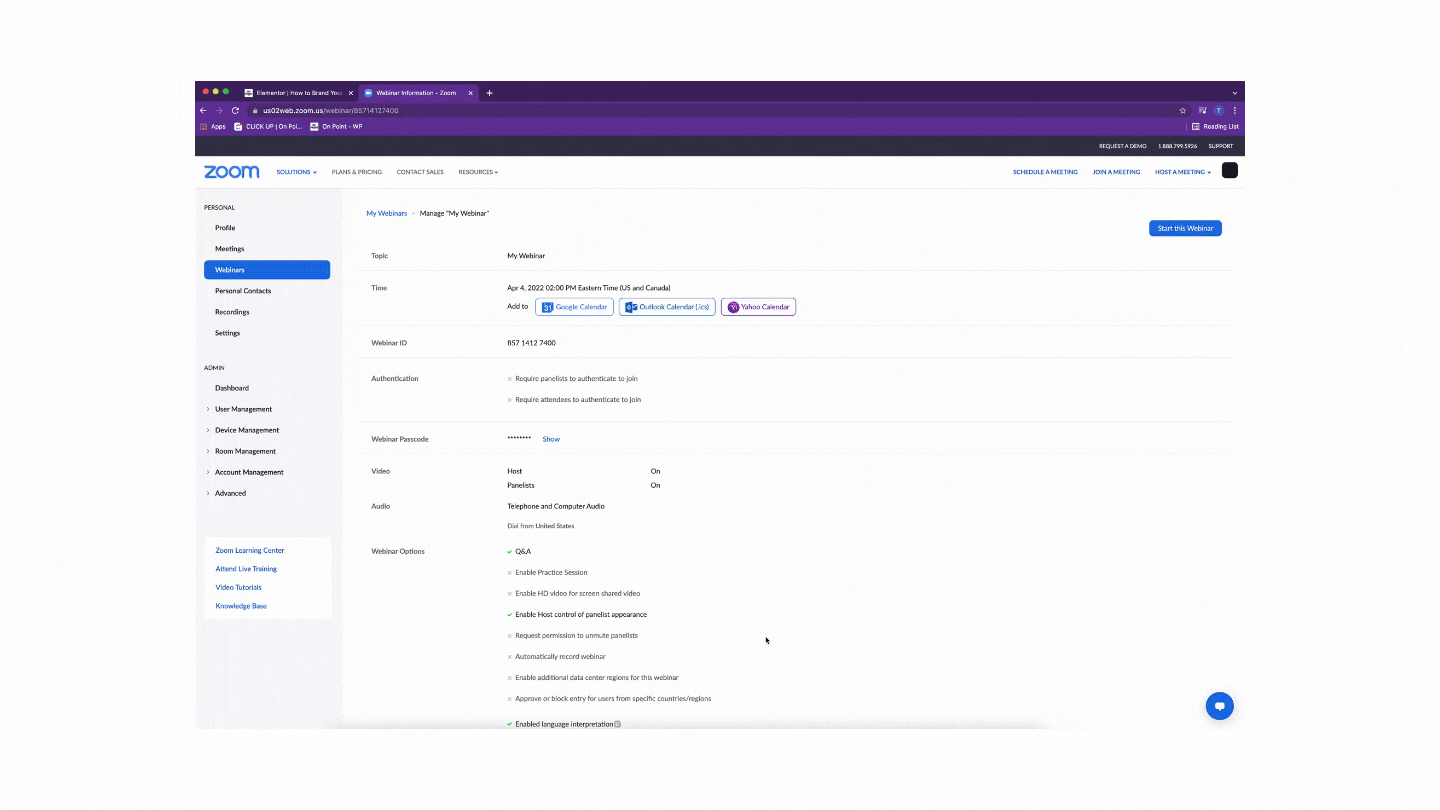–
Zoom’s newest feature let’s you brand your webinars.
Here’s some quick steps you need to know to customize the appearance of webinars by adding wallpaper behind videos, setting a common virtual background for all panelists, and creating name tags for each panelist. I hope you enjoy it!
To update your zoom account, simply go to zoom.us and scroll all the way down to the bottom of the page and click on the download button. Once you download and install the latest version of zoom, you can move forward to signing in.
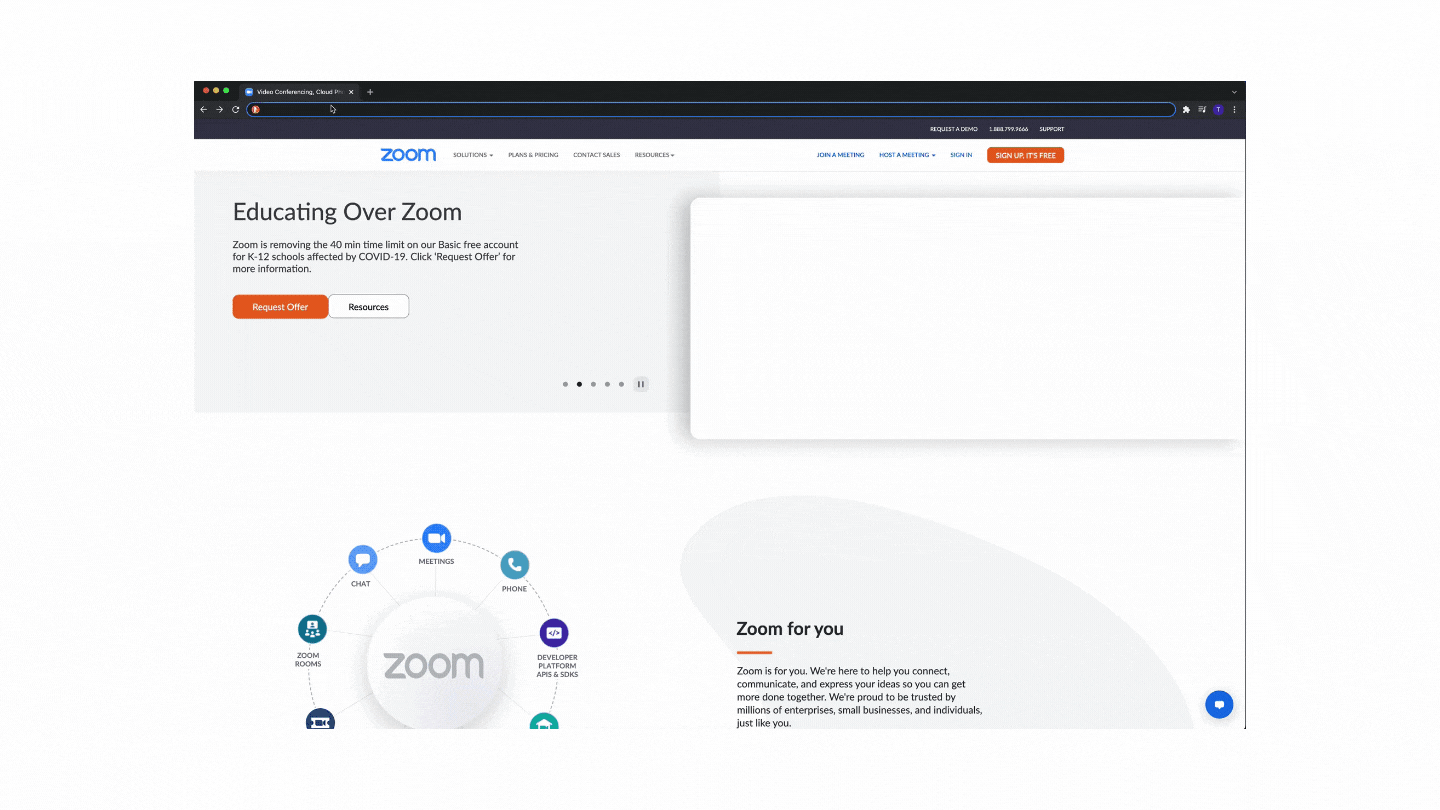
After you’ve installed the latest version of zoom, sign in by clicking the sign in button on the top right of your screen.
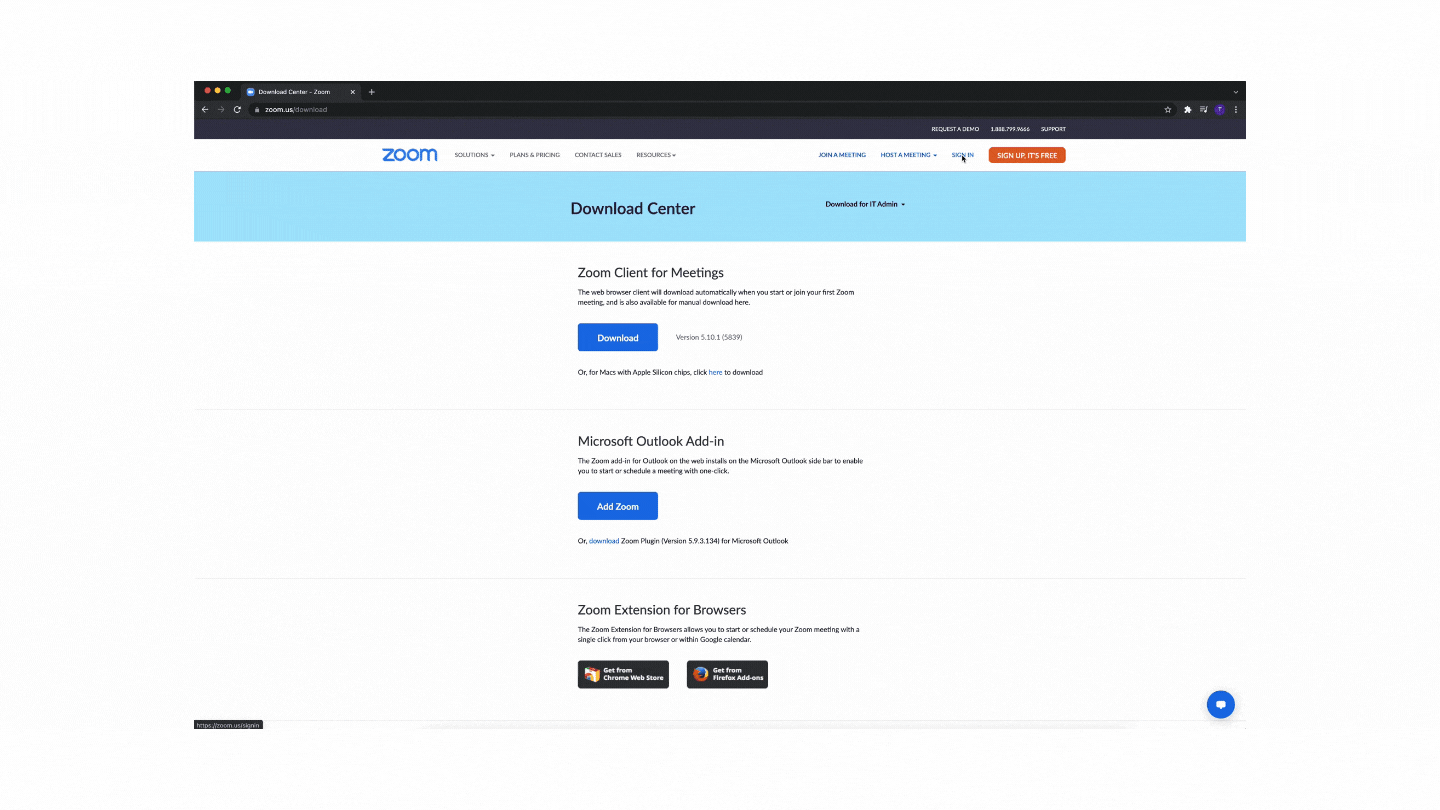
Once you access your account, select the settings button on the left side menu. Here, you can scroll until you reach the Webinar – Session Branding option or you can click on In Meeting (Advance) until you see Webinar – Session Branding. Enable branding setting by clicking the button to color.
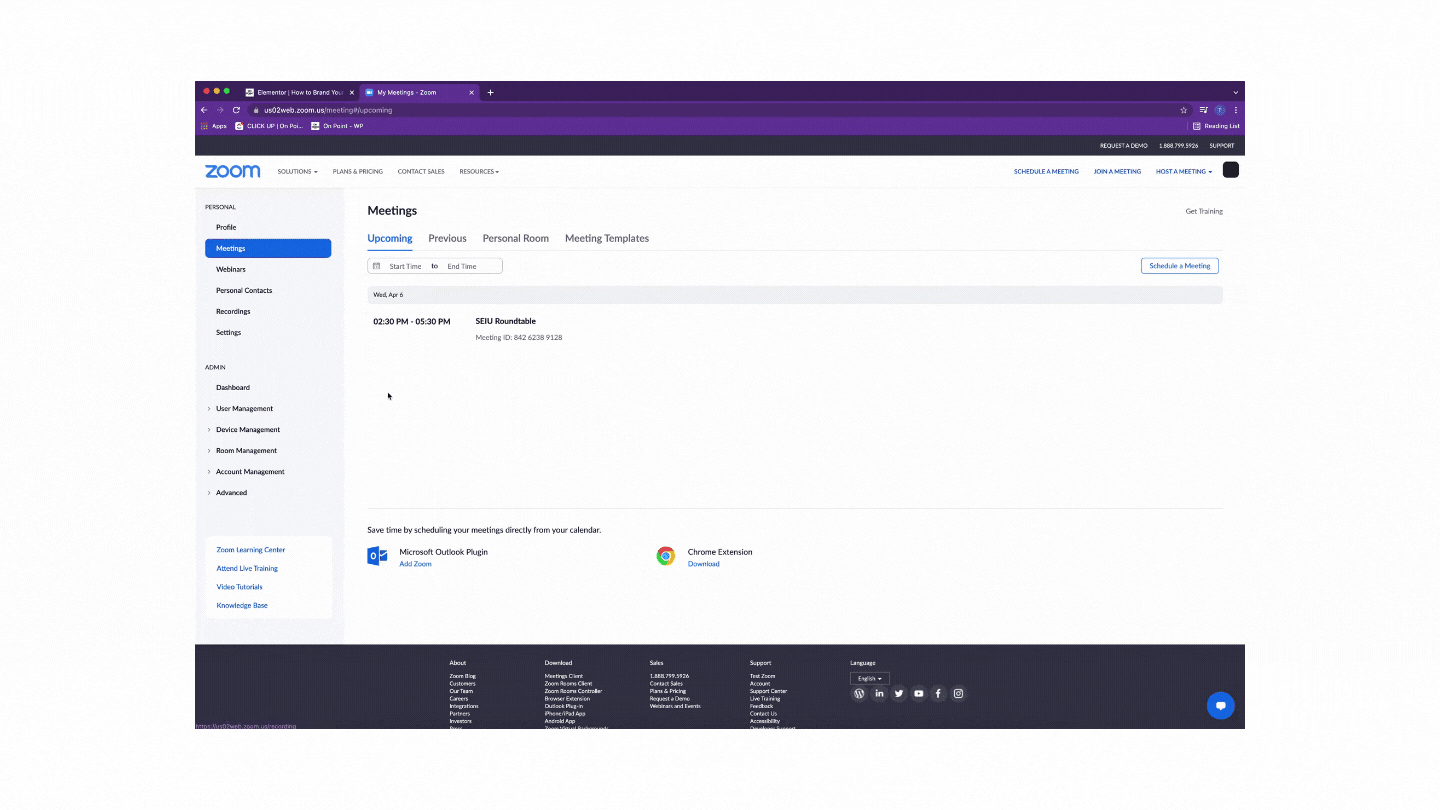
Now that Webinar – Session Branding is enabled in settings, you can select to use the cool new features during your Zoom Webinar. To schedule a webinar, select Webinars on the left side menu. Here, you will fill out all the basics – name, time, and all that good stuff. For now we will assume you already have a Webinar scheduled. In this case, you can scroll right to the bottom and selecting the Branding button.
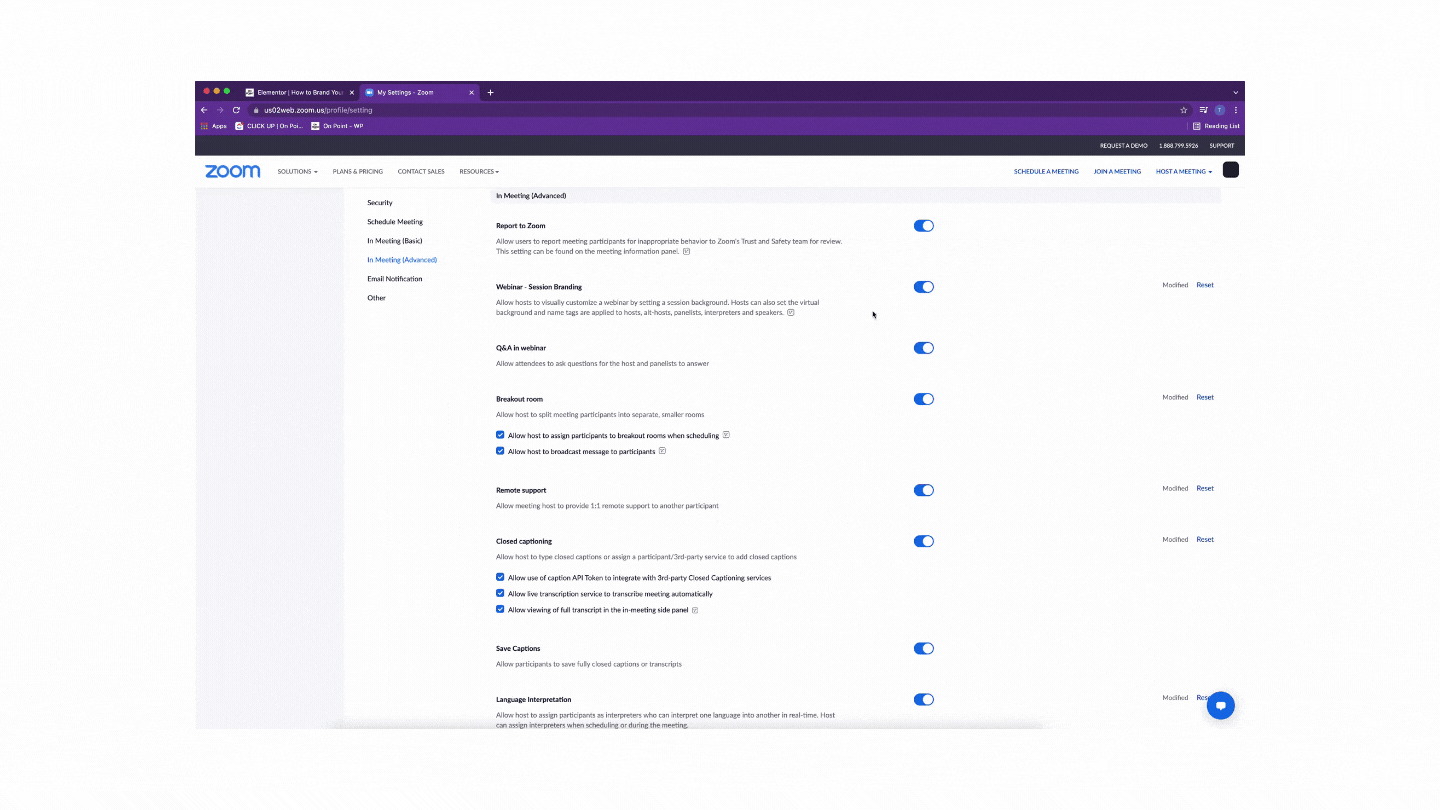
You are now able to add a branded background to all your webinars. This creates a more engaging look for your next virtual experience.
To add branding to your webinar, you simply to upload your image to the wallpaper section in Branding. The image should be a JPEG file, 1920 x 1080px and no larger than 15MB.
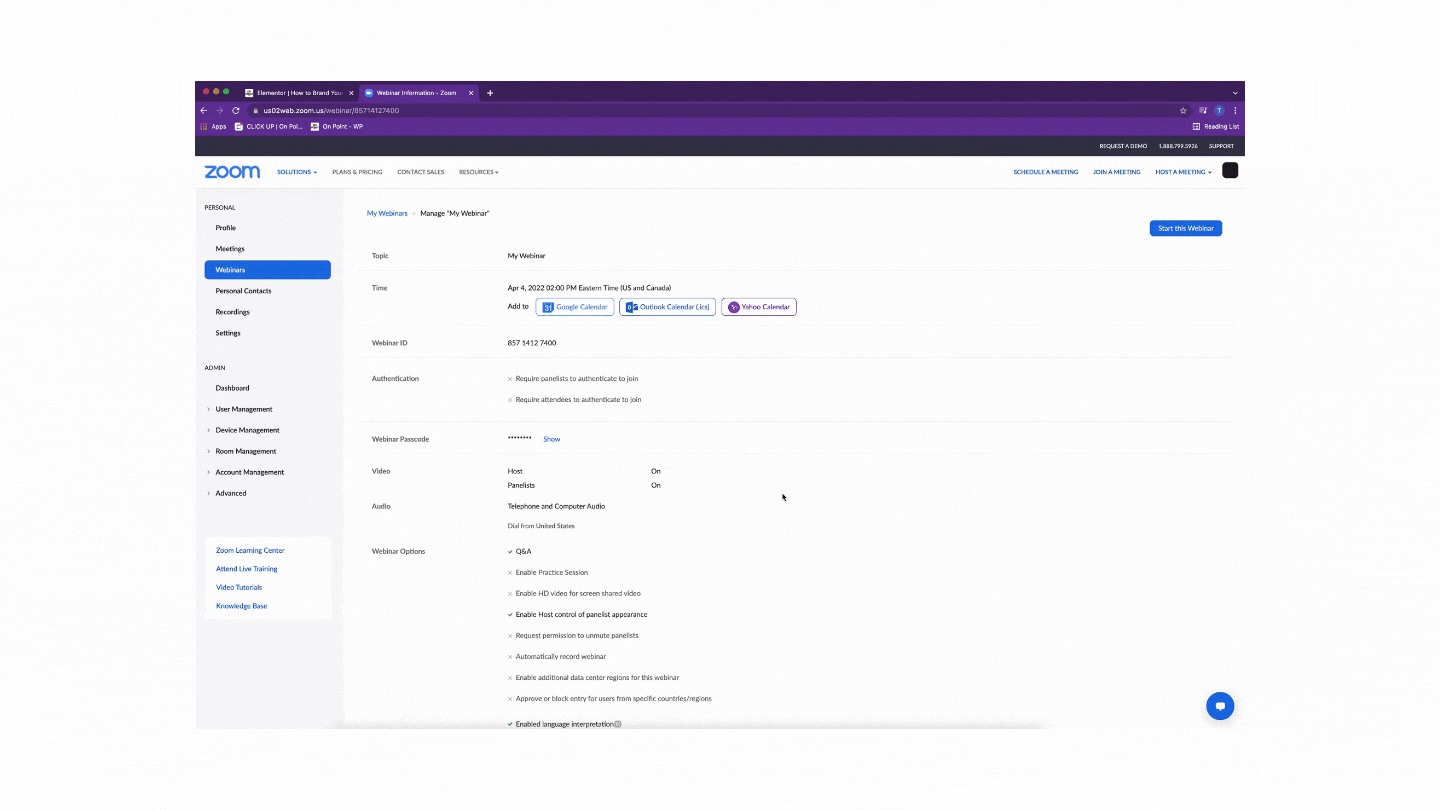
While you could always add a virtual background, the neat thing now is you can add them for all your panelists so they don’t have to do anything. You do all the hard work.
To do this, simply upload your file as you probably have been doing for the last two years.
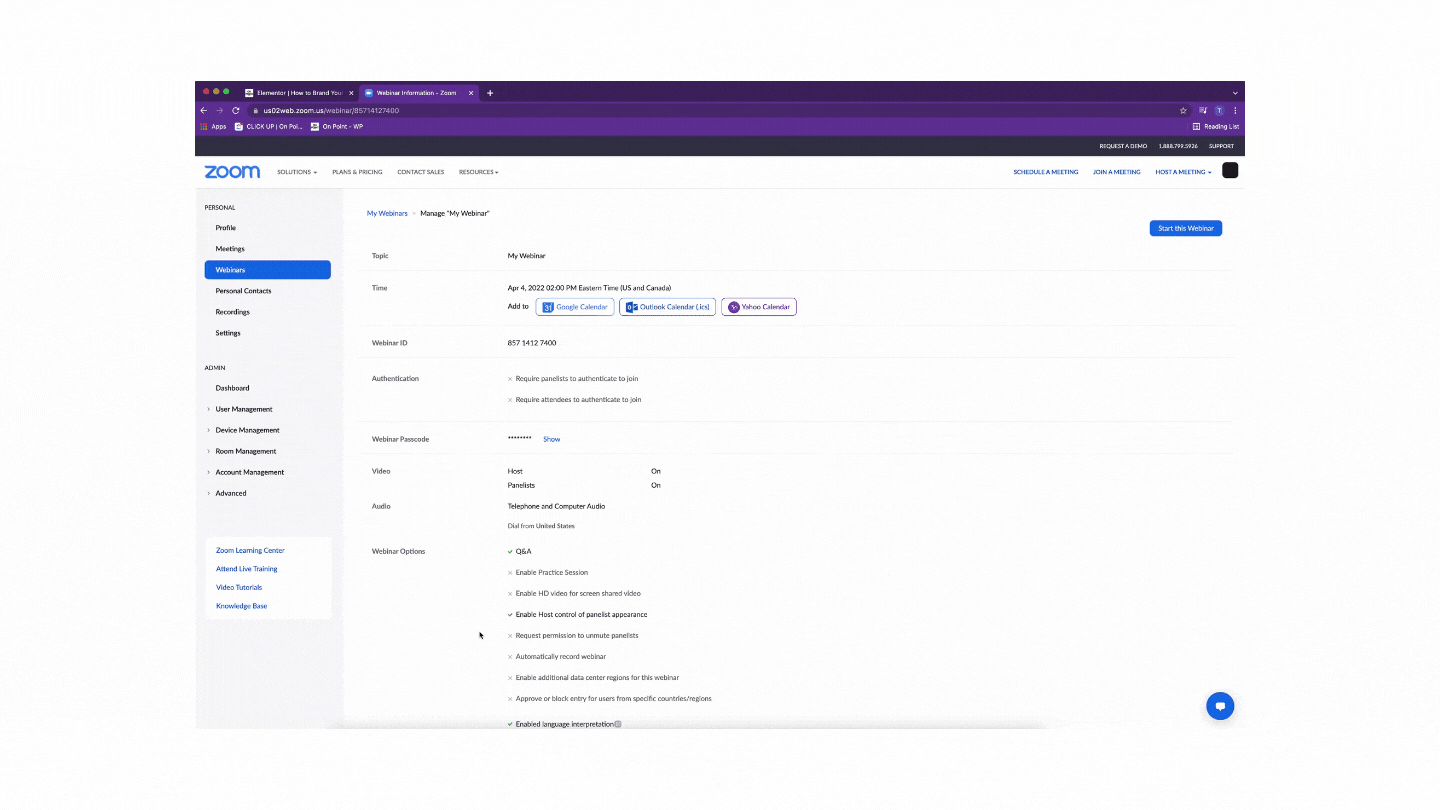
Zoom now lets you add this neat little name tag. Get ready to elevate your webinar experience!
Essentially, you just get to set templates and pick the colors for text, accents and background.